Sometimes you may experience particular sites are started loading very slowly in your Google Chrome browser. If you notice the “Resolving Host” message displayed in Chrome browser’s status bar during loading of the site then this may be the root cause for the delay. This also causes the site loaded in a scrambled manner without proper links. The subject site may not load properly with Firefox and Internet Explorer also.
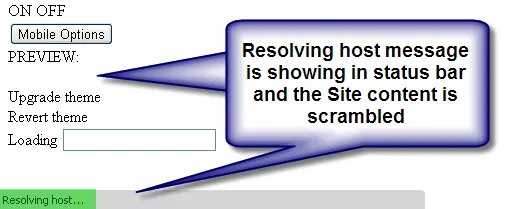
Resolving Host Issue in Chrome
Why it Happens?
The technical reason for this issue is that the DNS servers configured by your Internet Service Provider (ISP) takes long time to find a mapping IP address for the host name you entered like http://www.example.com. This is probably due to change in ISP or change in DNS settings by your ISP. Sometimes the DNS cache stored in your local computer or Chrome browser may also cause delay in finding the correct IP address of the site. Directly opening the IP address in browser’s address bar will skip the entire resolving host process, for instance enter 17.178.96.59 instead of apple.com. Learn more about resolving host or domain name here.
Since it is practically not possible to remember IP addresses of all the sites and one site may have multiple IP addresses or one IP is assigned to multiple site in shared hosting scenario, it is necessary to solve the issue. Here is the list of possible solutions explained in step by step for fixing the resolving host issue. (Network setting changes are explained for Windows users, the same can be followed in Mac with appropriate changes).
How to Fix Resolving Host Issue?
Depending on the root cause of the issue one of the below solutions should fix the resolving host issue:
- Change your DNS servers to public DNS servers
- Clear DNS cache of Chrome browser
- Clear DNS cache of your local PC or Mac
- Change privacy settings in Chrome browser
- Change LAN settings
- Modifying Hosts File
- IP conflict due to multiple computers connected to the same wireless router
Each option is discussed detail in the following sections.
Option 1 – Change to Public DNS
Changing the DNS servers in your network settings is the straight forward way of fixing this issue. You can use any of the public DNS servers available in the net. Since all your internet activities will be routed through the DNS servers for resolving domains, only use known and reliable server address and avoid using unknown free server details for security reasons.
Here we used the IP addresses of Google’s public DNS server details for Preferred DNS server as 8.8.8.8 and Alternate DNS server as 8.8.4.4 for TCP/IPv4 as shown in the picture below.
Close all your Chrome browser windows and reopen the browser. Now try opening your website which should open fast without showing any “Resolving host” message in the status bar. All sites will be loaded comparatively faster than before and you can open the sites properly in Firefox and Internet explorer also.
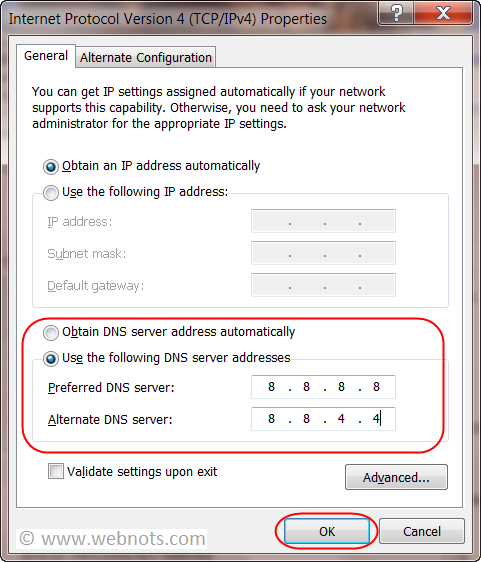
nice write up. How to Clear Host Cache Google Chrome.
ReplyDelete